Blog Archives
LinkedIn Profile Organizer Walkthrough
Posted by Harvey at Wired-In
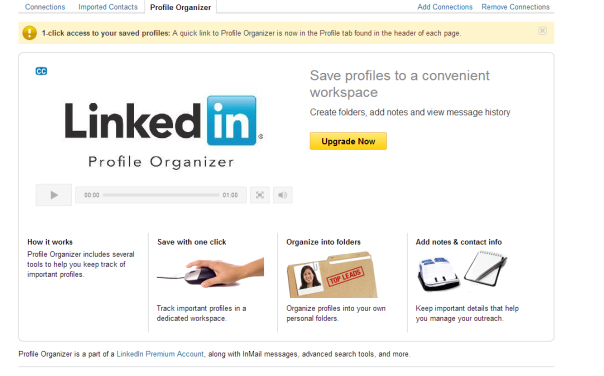
Ok, you are on LinkedIn and have made some connections. As you get more active you will begin to wish there was an easier to set up and track the profiles and information that interests you. Enter LinkedIn Profile Organizer. In LinkedIn’s own words:
“Profile Organizer includes several tools to help you keep track of important profiles.”
“Track important profiles in a dedicated workspace.”
“Organize profiles into your own personal folders.”
“Keep important details that help you manage your outreach.”
Sounds pretty good huh? I am going to take you on a simple walkthrough so you can start using LinkedIn Profile Organizer yourself. Without further delay lets start this ride.
- Go to the LinkedIn Profile Organizer Page.
- Click the yellow “Upgrade Now” button.
- Sign up for a LinkedIn Premium account (there is no way around this step if you want to use Profile Organizer).
- Then from the “Send a message” sub-menu or search results page you can save profiles in custom folders and even add notes.
As I said, this is a very basic walkthrough (as I have a basic LinkedIn account) but these steps will get you started easily enough.
The benefits:
- More organization
- Easier to find information
- Tracking
Is it necessary? Though I believe it looks like a great feature, I do not believe it is necessary. If it is a feature you would like it would be worth it for you. If not, don’t upgrade.
Do you use LinkedIn Profile Organizer? If so, what are your thoughts?

