How to Get Started With Twitter
Posted by Harvey at Wired-In

If I had to guess I would venture to say that there are still plenty of you that are not active on Twitter. I think it is even a safe bet that the majority of you do not make full use of what Twitter has to offer to your business or organization. Right now we are going to take the first steps to change all of that.
This post will get you started on Twitter and introduce you to the main features that it has to offer. You may even learn a feature or two that you were unaware of. As I said, this is a getting started post. In the next installment I will share with you specific ways you can use Twitter to enrich yourself ad promote your brand. Now let’s get this show on the road.
Get Started
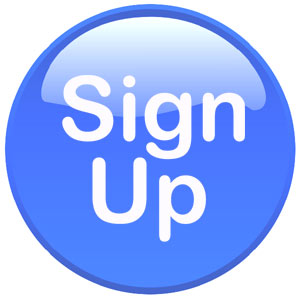
Signing up couldn’t be simpler. Just follow these steps:
- Go to Twitter.
- Enter your name.
- Enter your email.
- Choose a password.
- Click Sign up for Twitter.
- Choose a username.
- Click Create My Account.
- Follow the short tutorial. This will help you get your bearings.
- Open your email inbox and click to confirm.
- Enjoy Twitter!
Twitter Home

When you log in to Twitter this is the page you will see. It is also the page you see if you click the Home link. From here you can do many things.
In the upper left part of the screen you will see your name and picture (if you uploaded one, and you should if you didn’t). If you click on your name you will be taken to your profile page. More on that in a little bit.
On the Twitter Home Page, right under your name, you will see three links: Tweets, Following, and Followers.
- Tweets:This will take you to your profile page.
- Following: Will take you to a page that will show you everyone you are following.
- Followers: This will take you to a page listing everyone following you.
Just under those 3 links is a box that you can use to write a new tweet. It also gives you the option of posting a picture or even adding a location. You can also compose a new tweet by clicking the button in the upper right corner. Pretty simple and straight forward so far huh?
Below your tweet box you will find something called Who to Follow. These are Twitter’s recommendations of people for you to follow. You only have to follow them, or anyone else, if it makes sense to you.
Just below Who to Follow you will find Trends. This displays what is trending on Twitter. As you get deeper into using Twitter to promote your brand you will find this list very useful in that it will tell you what is popular in the mind of Twitter’s over 500 million users. If you click on one of these items you will be taken to a page that displays the tweets made about that word or words.
On the right hand of your Twitter Home page you will find your all important Stream. This will show all tweets made by you and your followers. The Stream is simple to use. You can do five major things in the Twitter Stream.
- Read Tweets.
- Expand: This will show you further information about the tweet as well as any ongoing conversation.
- Reply: This will allow you to post a reply to the Tweet.
- Retweet: This allows you to repost the tweet to your followers.
- Favorite: This allows you to ad a tweet that you really like to your list of favorite tweets.
Twitter Connect

By clicking the Connect link you are given a couple of very important pieces of information:
- Interactions: A list of all interactions between you and others on Twitter.
- Mentions: A list of all mentions of you whether you are being replied to or mentioned in any other way.
Twitter Discover
- Tweets: Displays a list of tweets that Twitter has tailored for you based on accounts you have followed.
- Activity: Displays the activity of those you have followed.
- Who to Follow: Displays a list of accounts that Twitter recommends you to follow.
- Find Friends: Helps you to find your friends that are also on Twitter. If they do not already have accounts you are given the option to invite them to join.
- Browse Categories: Allows you to find accounts to follow by navigating Twitter’s wide range of available categories.
Twitter Me
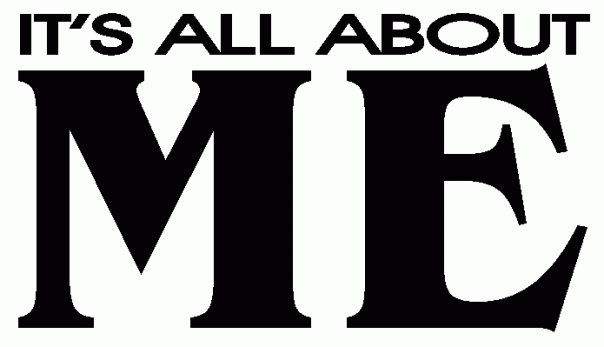
The Me link will take you to your profile. You will see many familiar things that we have already discussed including all of your tweets and the posts you have retweeted. There are a couple of useful things that are different on this page though: Lists and Direct Messages.
- Lists: With Lists you can keep those you follow organized by assigning individuals to various custom made lists.
- Direct Messages: With Direct Messages you can see the direct messages sent to you and you can write direct messages to others. Only you and the one you are messaging can see the message.
Twitter Search
The powerful Twitter Search allows you to search users and topics. Sounds simple but is actually very useful and has good business and marketing applications that we will explore in future posts.
There you have it. I encourage you to sign up and explore. We have barely scratched the surface of this thing we call Twitter. Explore and have fun with it and in the next installment to this blof we will look at how you can use Twitter to enrich yourself and promote your brand.
How do you use Twitter to communicate or market your brand?
Posted on January 3, 2013, in Uncategorized and tagged social-media, twitter. Bookmark the permalink. 5 Comments.


Thank you, I’ve just been looking for information approximately this topic for a long time and yours is the greatest I have found out so far. But, what about the bottom line? Are you certain about the source?
You really make it seem so easy together with your presentation but I find this topic to be
actually something which I think I would by no means understand.
It seems too complex and extremely vast for me. I am looking ahead in your next
put up, I will try to get the hold of it!
Hi would you mind stating which blog platform you’re working with? I’m looking to start
my own blog soon but I’m having a difficult time making a decision between BlogEngine/Wordpress/B2evolution and Drupal. The reason I ask is because your design seems different then most blogs and I’m looking for something unique.
P.S Sorry for being off-topic but I had to ask!
I am a WordPress fan myself. I like the features and professional image it provides. It is also very user friendly.
Pingback: 10 Tools to Help You Set Up Your Social Media Radar | Get Wired