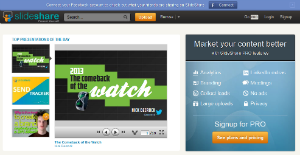Blog Archives
33 Social Media Web Tools That Will Rock Your Online Marketing
Posted by Harvey at Wired-In
The right tools can make any project easier. Whether you are working on a computer, building a deck, fixing your car, or doing electrical work the proper tools will make all the difference in the world. The same holds true with your social marketing. With the correct tools, your online marketing will work faster, easier, and more effectively. In this post I am giving you 33 tools that will rock your online marketing. Check them out and enjoy.
Posting
SlideShare
Post your presentations online. This is one very cool service. You simply create your presentation on your computer as you normally would with your presentation software, then you use SlideShare to upload the presentation to the Web. It works pretty slick and can help you in using more variety in your posting.
Quozio
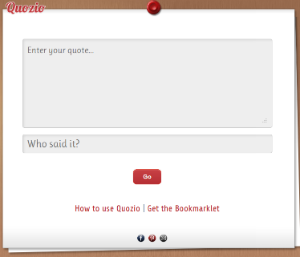
Post beautiful quotes. Just go to Quozio, type in your quote, and let Quozio do the rest. Make the quotes you post more attractive.
Buffer
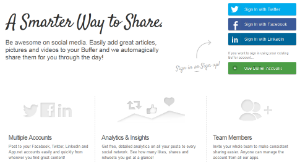
Schedule your posts. This can be very handy if it isn’t abused.
PlagTracker
![]()
Make sure your content is original. This service is an excellent way to make sure your work is originally you.
Google URL Shortener
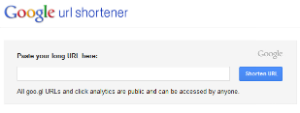
Easy to use URL shortener from Google.
Listly
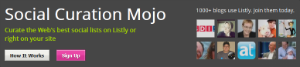
A list maker. This is social list making at its best.
Brainy Quote
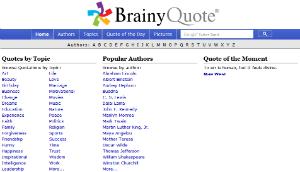
Find quotes. If you are looking for quotes you will be impressed with this huge database.
Organization
HootSuite

Your social media dashboard. This app makes your social media services much easier to manage.
![]()
Save websites to view later.
Tweepi
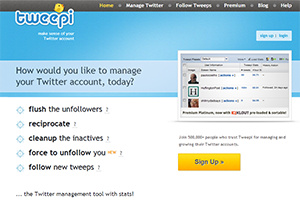
Manage your Twitter account. This is a multifunctional program that does what it does very well.
Tagdef

Look up hashtags to discover what they mean and other useful information.
Google Reader
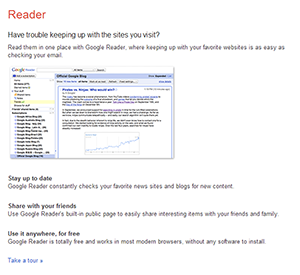
Make the blogs you follow more manageable. With Google Reader all of the blogs you follow can be read from one window.
JustUnfollow
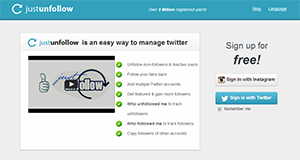
Manage your Tweeps. Very useful.
Paymo
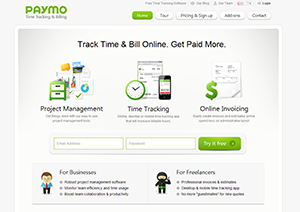
Manage your business from the cloud. The functionality of this one will surprise you.
Monitoring
Monnitter

Tweet search engine.
StatMyWeb

Many website statistics. The features are truly mind-blowing.
TweetReach

How far does your tweet reach?
Klout

See how influential you are.
PeerIndex

See who you are influencing.
Facebook Insights

Valuable information about your Facebook Page.
SocialMention
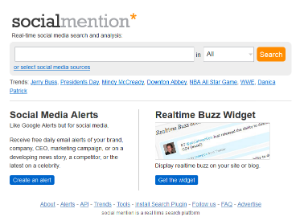
A social media search engine.
Topsy
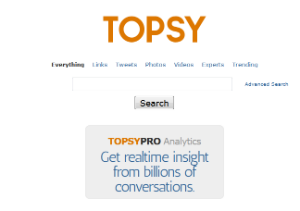
A conversation search engine.
Google Analytics
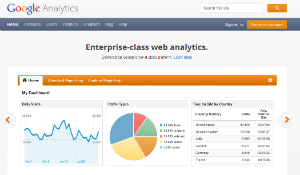
Social media analysis.
Google Alerts
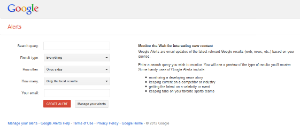
Get the information you want.
LikeAlyzer
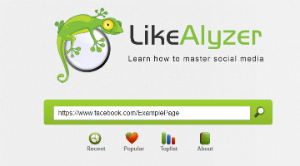
Master your social stats.
Keyword Tools
Google Keyword Tool
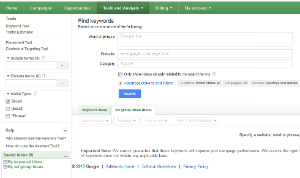
Find great keywords from the company that is the king of all search engines.
WordStream
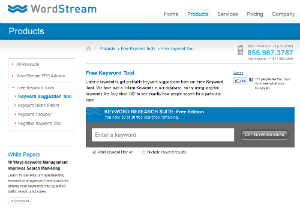
Find profitable keywords from a trillion-keyword database.
Translation
Google Translate
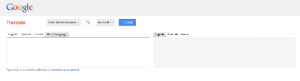
Translation between languages
Cloud Storage
Dropbox
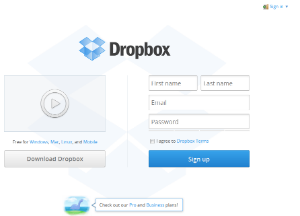
One of the best out there.
Email List
MailChimp
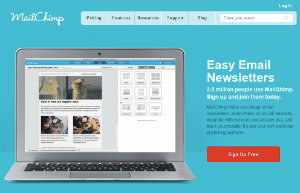
Work your email list like a champ.
Online Publishing
Webs

Your free website. You don’t even need to know how to code. You are pretty limited to their templates but it is easy and free.
Formatpixel
![]()
Publish like a champ. Check it out and you will be surprised.
WordPress

Start your blog today.
These are some of my favorite tools. Give them a try and let me know what you think.
What are some of your favorite online marketing tools?
Posted in Web Tools
Tags: Brainy Quote, Buffer, Dropbox, facebook, Facebook Insights, Formatpixel, Google AdWords, Google Alerts, Google Analytics, Google Reader, Google Translate, Google URL Shortener, google+, HootSuite, JustUnfollow, Klout, KredStory, Liistly, LikaLyzer, linkedin, MailChimp, marketing, Monnitter, Online, Organize, Paymo, PeerIndex, PlagTracker, Pocket, Publish, Quozio, share, SkyDrive, SLideShare, social-media, SocialMention, StatMyWeb, Tagdef, Tools, Topsy, Tweepi, TweetReach, twitter, Web, Webs, wordpress, WordStream, YouTube Keyword Suggestion Tool
Facebook Insights That You Can’t Afford to Ignore
Posted by Harvey at Wired-In

You are posting to your Facebook Page at least once a day (if not you should be). You have likes and are continuously adding content. I have some questions for you. What is working and what isn’t? What are your best or most inspiring post? What do your fans like and what doesn’t seem to have an impact on them? Believe it or not, Facebook itself can help you answer these questions and more: all for free. With Facebook Insights you can gain information that will help you increase engagement and grow your fan base.
Facebook Insights

Facebook Insights is exactly what it sounds like: insight into your Facebook Page.To have Insights available to you your Page needs at least 30 Likes. To get to Insights:
- Go to your Facebook Page.
- Click below Notifications in the box that says Insights.
Let’s take a look at what Insights can do for you.
Overview

The big graph you are looking at gives you a view over the past month of how much reach your posts have had. This important graph gives you three pieces of information:
- Posts – This is found on the bottom line. It shows you how many posts you published each day. The bigger the bubble the more posts you made. How can this information help you? It gives you a clue into your consistency. A good rule of thumb is you should make at least one post a day and two or three posts are even better. The easiest way to get people to talk about your page is to post to it.
- People Talking About This – This is represented by the green line. It shows you how many people are talking about your Page. How can this information help you? It shows you how many people are engaging and posting about your page. It helps to give you a hint into what kind of an impact you are making. The best way to reach more people is to get people talking about you.
- Weekly Total Reach – This is represented by the top line on the graph. It shows you how many unique people have seen your content. How can this information help you? It gives you a glimpse of your reach. Here is an equation: more reach + good content = more engagement.
Posts
This is a very useful part of Insights. It gives you an idea of what kinds of posts are working the best for you. Let’s take a closer look:
- Reached – If you click Reached your posts will be sorted by which ones had the most unique visitors in the past month.
- Engaged Users – If you click Engaged Users your posts will be sorted by which ones had the most unique people click on them in the past month.
- Talking About This – If you click Talking About This your posts will be sorted by which ones had the most unique people like, comment, or share them in the past month.
- Virality – If you click Virality your posts will be sorted by which ones are the most viral. This is represented in the form of a percentage. It is simply the percentage of people that have created a story from your post out of the total number of unique people that have seen it.
Likes
If you click Likes at the top of the Insights page you will be given a closer look at those who have Liked your page. What you get is some pretty useful demographic data. The data includes:
- Gender
- Age
- Countries
- Cities
- Languages
- Likes
- Like Sources (what they liked: page, photos, etc.)
- Likes and Unlikes
Why is this information useful? It tells you more about those you are reaching. The more you know about your audience the better equipped you are to reach and form a relationship with them.
Reach
If you click Reach at the top of the Insights page you will be given demographic data on those that your Page has reached. Let’s take a look at what you get:
- Gender
- Age
- Countries
- Cities
- Languages
- Information on how you reached them
- Page views including tabs viewed
- Number of people that arrived at your Page from click on a link on a link at an external website
This information will give you a good idea of who is seeing your content, where they are from, and how they found you.
Talking About This
If you click Talking About This at the top of the Insights page you are given information about those that are talking about your Page. Most of the data will only be available if more than 30 people were posting about your Page within 7 days preceding the last day of the date you select. What kind of information is provided?
- Gender
- Age
- Countries
- Cities
- Languages
- The number of unique people talking about your Page
- Viral reach
Now you are getting some idea of how much impact your Page is making.
Check-Ins
If you click Check-Ins at the top of the Insights page you will see how many people used the check-in feature on Facebook at your location. The trick is you need 7 people to check in within 7 days for the data to be available.
With Facebook Insights you will be equipped with demographic and statistical data that can help you see what is working, what isn’t, and what will give you the most reach and potential engagement. Check it out for yourself and let me know what you think.
Do you monitor your Facebook Page with Insights? Do you pay attention to who is responding? If not, then why not?
Design Your Own Facebook Page Step by Step
Posted by Harvey at Wired-In

The world has gone social. This is true whether you are talking about the Web, how you interact with companies, or how you find information. Marketing your business is no different. People crave the social, they seek connection. All of this boils down to one word: relationship. Right now, and no doubt for the foreseeable future, Facebook is at the center of this social universe.
Facebook is without a doubt where the overwhelming majority of your target market is. They share, play games, and post things that are meaningful to them or that make them laugh. If this is where your market is spending its time, then this is also where you should be spending your time. Be where the market is.
I am going to walk you through how to put up a Facebook Page and offer some tips to make it work for your brand.
Set Up Your Facebook Page
- Go to Facebook Pages.
- Sign in.
- Click the Create a Page button.
- Click the box most relevant to you.
- Fill out the short form.
- Put a check next to “I agree”.
- Click the Get Started button.
- Put up a picture. I would recommend your logo. Other choices could be a picture of you and your team or good head shot.
- Click Next.
- Add a good description of your product or service.
- Add other social media sites and your Website.
- Add what type of place this is.
- Answer what the page represents.
- On Enable Ads click Skip. The reason is ads will cost you money and we are just setting up your page at the moment. You can make your decision on Facebook Ads later.
You now have a basic and very empty Facebook Page of your own. Now let’s make it your own.
Make Your Facebook Page Your Own
- Click Like. If you don’t like your Page why would you expect anyone else to?
- Upload a cover image for your page. Take your time on this one. People like the visual and you want it to look good.
- Click About and make sure all information is filled out.
- At the top of the page click Edit Page and then Update Info.
- Fill out all the information.
- Click Save Changes.
- Click View Page.
Set Up Your Page Management
- Click Edit Page and then Manage Permissions.
- Make any changes you want if any.
- Click Save Changes.
- Click View Page.
- Click Edit Page and then Admin Roles.
- Add other admins if you wish and clock Save.
- Click View Page.
- Click Edit Page and then Manage Notifications.
- Make your Selections and click Save Changes.
- Click view page.
Now you have your very own Facebook Page that is set up and ready to use. Now what? I will close this post with some tips and a very important question.
Tips
- Add content. You should post to your page at least once a day, Don’t become a spammer but be sure to post consistently.
- Along with text and links also post images and videos. Always remember, people love the visual.
- Add Milestones.
- Keep your posts to no more than 100 characters.
- Use the Question feature to ask questions.
- Share your Page on your Timeline.
- Under Build an Audience send a request to your friends to like your Page.
- Email an invite to your Page to your contacts.
- Announce your Page on your other social media accounts.
- Announce your Page on your business cards and newsletter.
- Have fun and be fun with it. People like fun and interesting. If you are neither they will not be interested.
This has been a very basic intro and list of tips. It is definitely enough to get you started. Here’s to your success and getting social.
Now for the very important question:
What is the URL of your Facebook Page?
Posted in Marketing, Promotion, Social Media
Tags: content, facebook, facebook page, likes, share, social-media